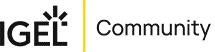IGEL Onboarding / New Here / OEM License
Onboarding:
OEM License
Welcome to the IGEL family. You have now joined the community of thousands of organizations that are dedicated to providing a simple, secure method to connect to their digital workspace.
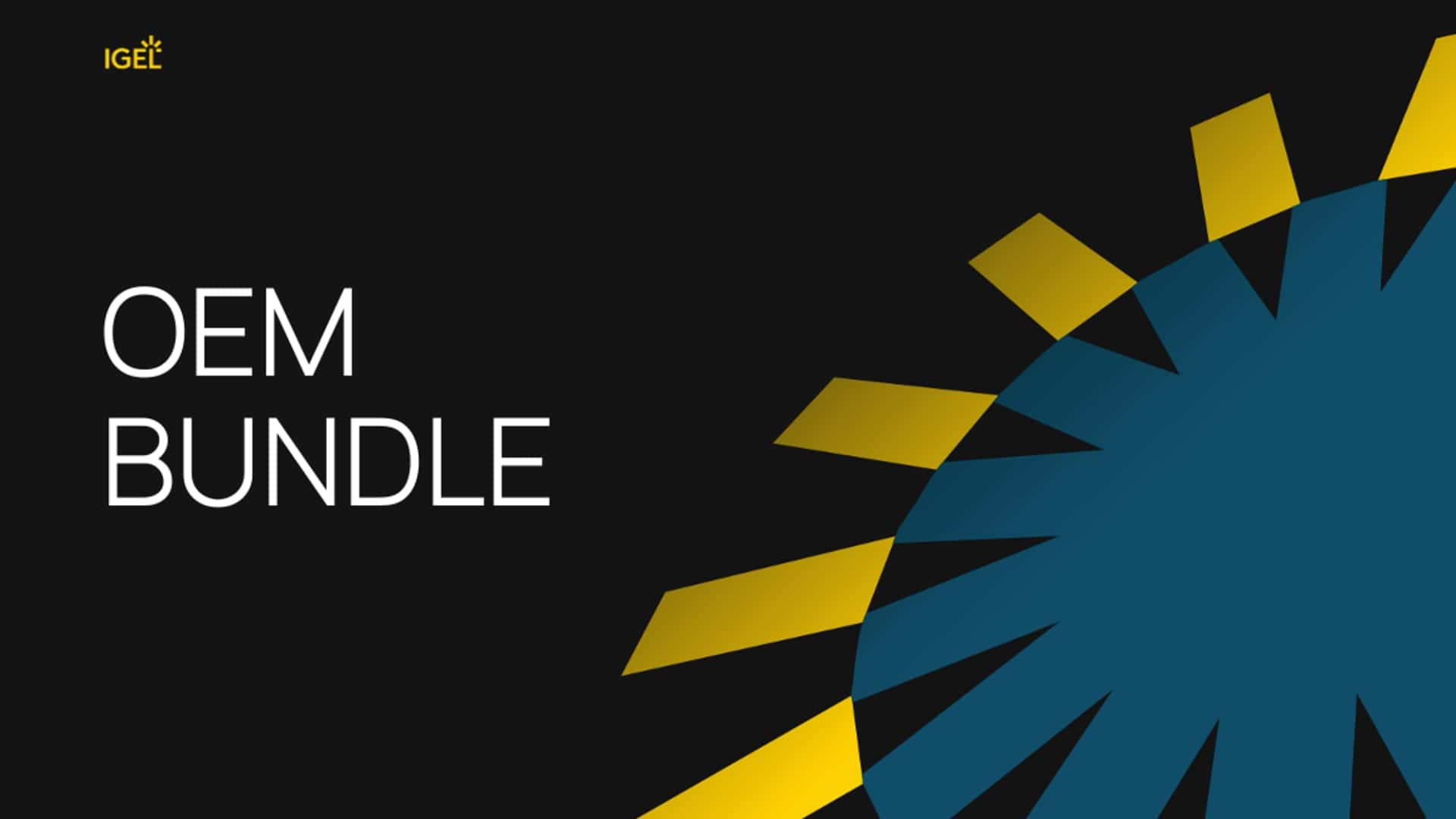
License Portal Registration
- Go to https://activation.igel.com
Click Register. - Fill in all fields marked with an asterisk * and solve the captcha.
Click Register. - Ensure you receive a confirmation e-mail from licenseportal@igel.com and click the confirmation link.
If everything has gone well, you will receive an e-mail from the IGEL Customer Care team, enabling you to log in to the IGEL License Portal.
It may take up to 24 hours for the approval of the ILP. In the meantime, you can follow the steps below.
IGEL Customer Portal
- Register a company on the IGEL Customer Portal to get access to the IGEL Cloud.
- Invite EUC Admin and provide appropriate roles with additional access rights.
- Register a UMS and give access to the IGEL Cloud Services (App Portal).
- Configure Onboarding Service by registering UMS and identity provider.
When you register to the Customer Portal, you also register for IGEL support.
Prerequisites
To set up a standard UMS, you’ll need a server with at least 5 GB of RAM and 22 GB of available disk space. It should also have 4 CPUs to handle the software’s operations efficiently.
Connect to the UMS
To connect the UMS to our cloud services, you must register the UMS in the Customer Portal and ILP.
Once registered in the Customer Portal, the UMS can download apps from the app portal.
Once registered in ILP, the UMS can deploy licenses automatically to endpoint devices.
Export UMS ID:
- Open your UMS Console, go to UMS Administration > Global Configuration > UMS ID, and click Export UMS ID.
Registering UMS ID in Customer Portal:
- Open the IGEL Customer Portal in your browser and log in to your admin account.
- From the Configure Services menu, select UMS Registration.
- Click Register a new UMS Instance.
- Edit the necessary data, enable App Portal, and upload the certificate file (UMS ID)
- Click Submit.
Registering UMS ID in IGEL License Portal (ILP):
- Log in to the IGEL License Portal (ILP). (If you have not registered yet, go to step 1). Your dashboard is shown.
- Select UMS ID.
- Click Register UMS ID.
- Under UMS ID Name, enter a name for the UMS ID.
- Upload the certificate file you have exported from the UMS.
Your UMS can now easily access the App Portal to import and update all necessary apps and is ready to deploy licenses.
Automatic Deployment of Hardware-Bundled IGEL Licenses through UMS
A hardware-bundled IGEL license can be deployed using the device’s serial number. You can deploy the license automatically through the Universal Management Suite (UMS) or manually through the IGEL Licensing Portal (ILP).
IGEL provides a simple and efficient way to automatically assign licenses to your devices using the Universal Management Suite (UMS). This ensures a seamless and streamlined deployment process.
Version Requirements
This feature is available for UMS versions 12.2.120 and above and is compatible with devices running OS versions 11.08.440 / 12.2.0 or higher.
How It Works:
- When you register a device with a supported OS version in the UMS, the system automatically sends the device’s serial number and MAC address to the IGEL License Portal (ILP).
- The ILP checks if there is a license associated with the serial number. It assigns the corresponding subscription key to the device linked to your Global Account ID. It activates the subscription and updates the start and end dates if available.
- The UMS receives the license file from the ILP and applies it to the device, updating the license’s start and end dates as needed.
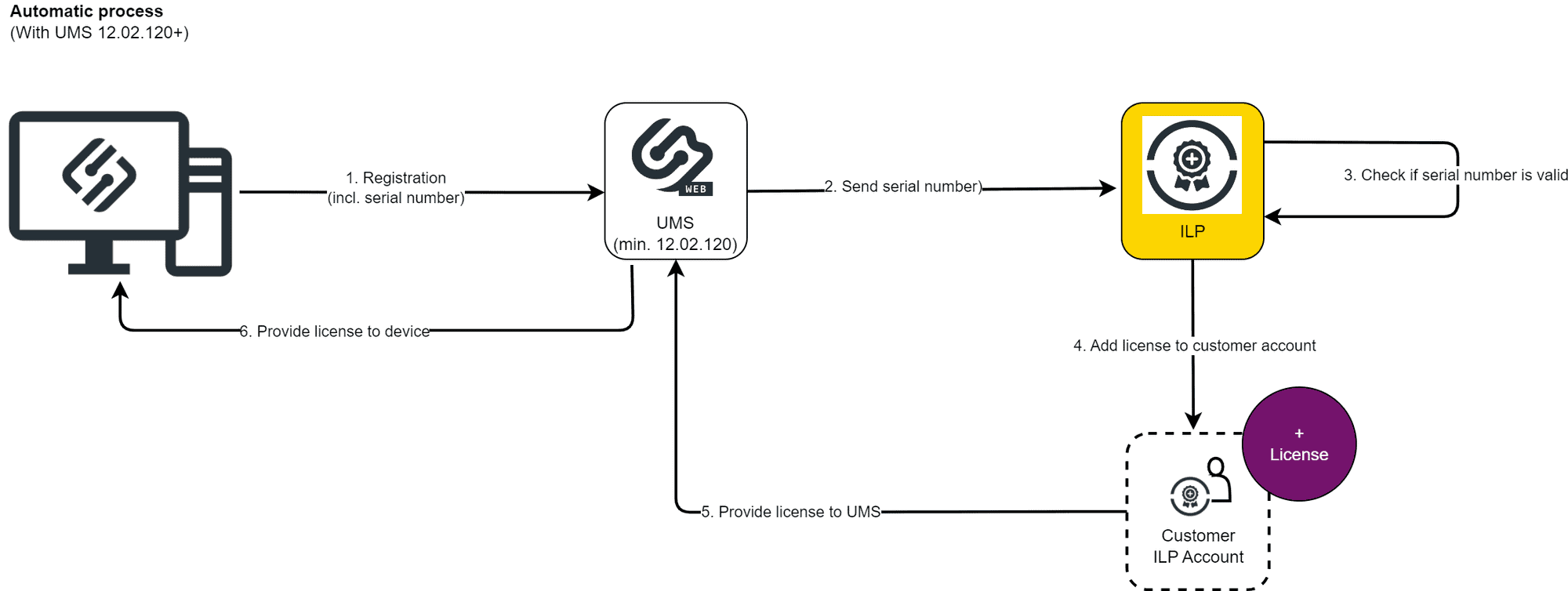
To Get Started:
- Register Your UMS ID: Your UMS ID needs to be registered within the ILP. Instructions for obtaining and registering your UMS ID can be found here.
- Enable License Deployment: Activate hardware-bundled IGEL license deployment within the UMS under the Licenses section.
- Onboard Your Device: Devices can be onboarded through the onboarding service or registered directly in the UMS.
If the automatic process encounters any problems, it will automatically switch to Automatic License Deployment (ALD), as long as it has been configured. This ensures that your devices are always licensed without any interruptions.
For detailed steps and further assistance, visit our Knowledge Base.
Manual Deployment of Hardware-Bundled IGEL Licenses through ILP
For organizations seeking a hands-on approach to licensing, IGEL provides a method for manually deploying hardware-bundled licenses via the IGEL License Portal (ILP). This process is ideal for administrators who wish to manage their device licenses directly, ensuring precise control over their deployment.
Process Overview:
- Serial Number Registration: Begin by collecting the serial numbers of your IGEL devices. These can be registered individually or in bulk (using a CSV file) through the ILP by selecting the
Redeem hardware-bundled IGEL licenseoption. - License Activation and Assignment:The ILP checks for an existing license associated with the serial number during registration. If a valid license is found, it is activated and assigned to your Global Account ID, with the subscription dates updated accordingly.
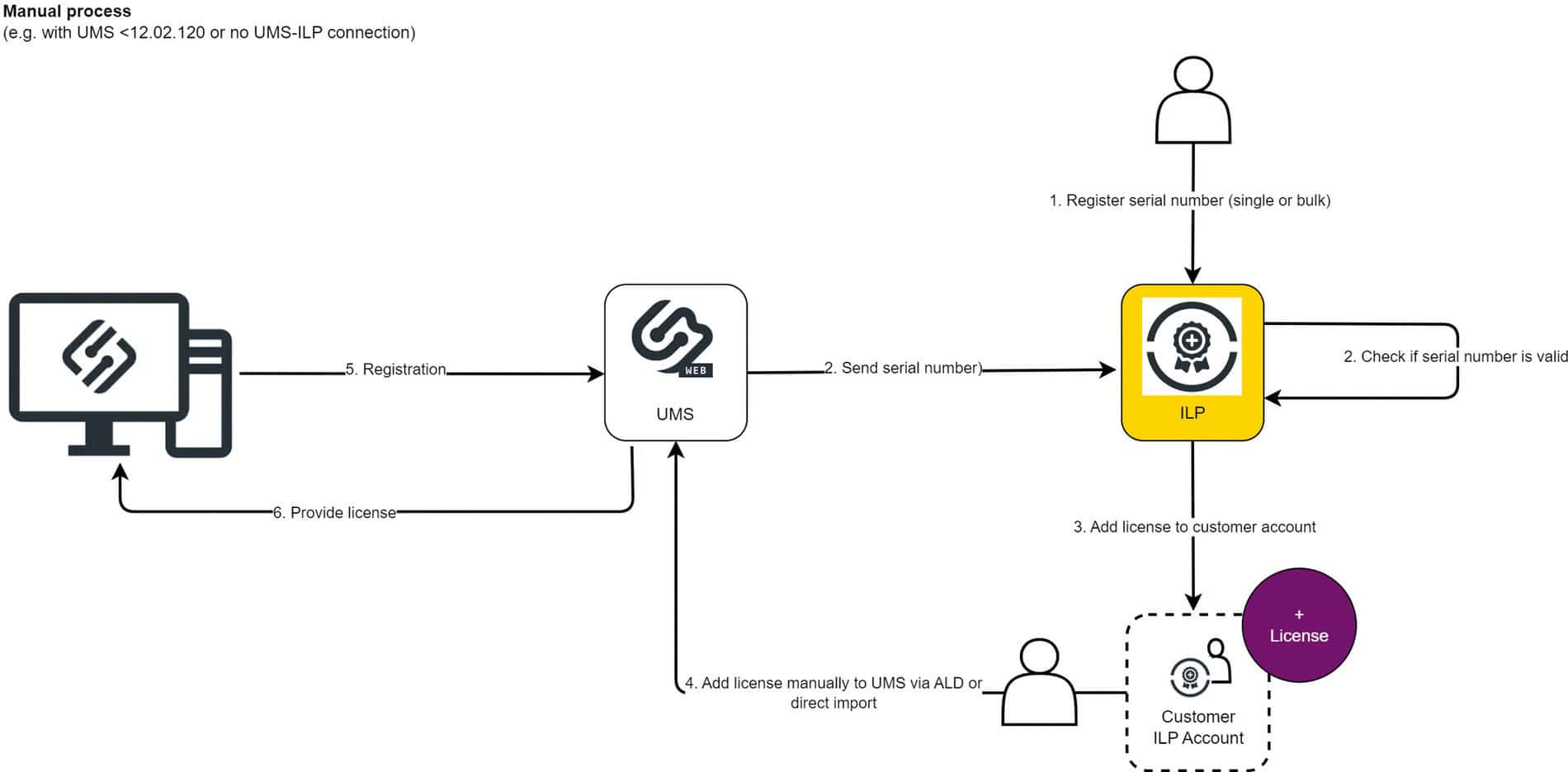
License Management:
Administrators have the flexibility to deploy the licenses in a couple of ways:
- Allow the device to be licensed automatically upon registration in the UMS.
- Manually download licenses for independent deployment.
Guides: Manual License Deployment for IGEL OS and Manual License Deployment for IGEL OS without UMS. - Or add redeemed product packs to the UMS ID for use with Automatic License Deployment (ALD). (See the ALD section above or click here.)
This approach gives administrators the flexibility to customize the licensing process according to their specific operational requirements. They can choose to apply licenses directly to devices or utilize the flexibility of ALD for wider deployment.
More Info
It has important tips, tricks, white papers, videos, and on-demand webinars related to IGEL OS, UMS, Cloud Gateway, and IGEL’s Alliance Partners.
IGEL OS, UMS, ICG, UD Pocket, RPI4 Raspberry Pi, and IGEL Thin Client hardware-related tech support and training videos from the IGEL Community.
Recommended Course: ICPC: Introduction
This course is designed for technical personnel working with the IGEL product line. It covers IGEL OS 12, Universal Management Suite (UMS 12) Consoles, and topics related to IGEL COSMOS. It is recommended for all technical personnel.
The IGEL Community is a vibrant platform where members learn, share, and connect with peers and experts in the EUC industry. It provides a collaborative space for quick answers, idea sharing, and building relationships. With over 11,300 members and 445,000 messages exchanged, it is a valuable resource for anyone seeking support and optimization of IGEL software and devices.
Recommended IGEL Community Videos:
- IGEL Step-by-Step Getting Started Guide – How to Video
- IGEL Step-by-Step Getting Started Guide – How to Install UMS – Part 1
- IGEL Step-by-Step Getting Started Guide – How to Install IGEL OSC – Part 2
- Step by step Getting Started Part 3 – How to Configure UMS – Part 3
- New User Interface with Universal Management Suite 12.03.