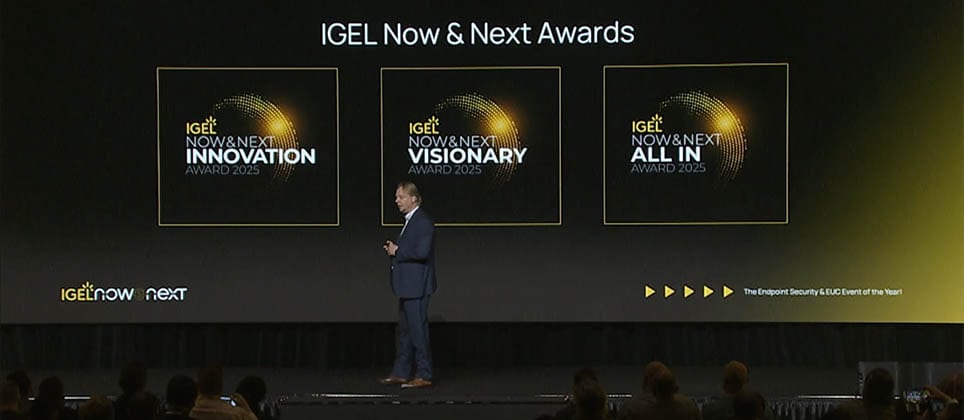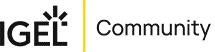IGEL Blog

The Five Stages for a Successful OS 12 Upgrade
IGEL has listened to customers and extended the End of Maintenance (EOM) for IGEL OS 11 to June 30, 2026. This gives organizations more time to plan and implement their project. Successful migrations begin with early action and proven best practices, which is the focus of this blog.
Why IGEL OS 12?
IGEL OS 12 is a major leap forward for endpoint security, manageability, and flexibility. The new modular, immutable platform is centrally managed, features an all-new App Portal for secure app delivery, and is built around a prevention-first security model. With business continuity features like Dual Boot and USB Boot, OS 12 enhances resilience and flexibility for your environment. Total cost of ownership (TCO) savings, up to 75% in many cases, come from extending the life of your endpoint assets, reducing energy consumption, and reducing the need for many third-party management tools.
The 5 Stages for a Successful Upgrade
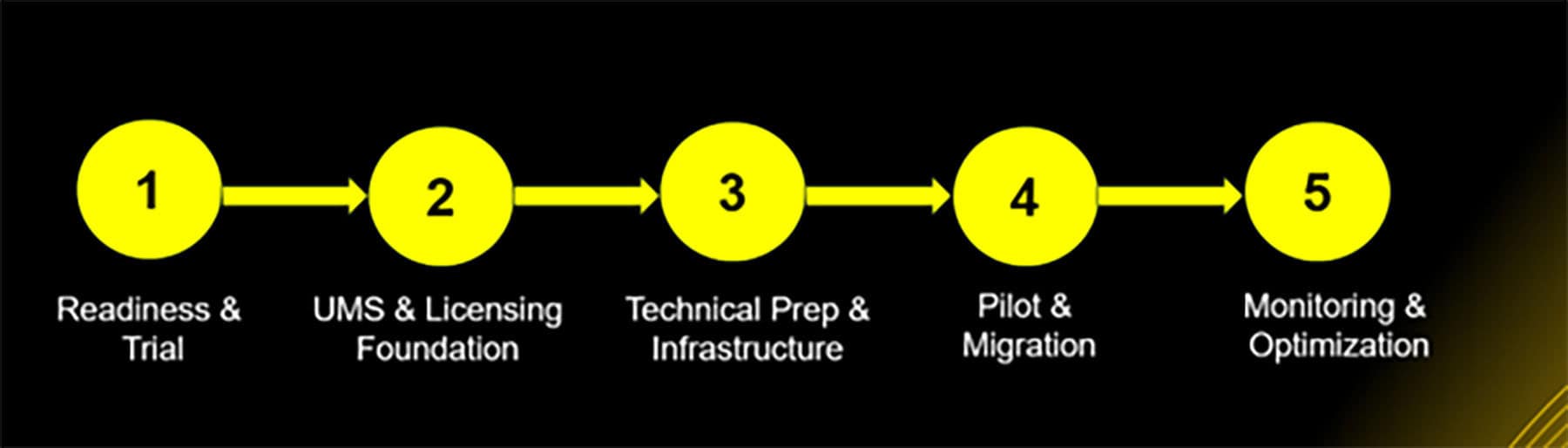
I recently had the opportunity to present alongside Mathew Patterson, an experienced IGEL Technical Relationship Manager (TRM), at IGEL Now & Next in Frankfurt, sharing practical feedback and lessons learned from guiding many organizations through their OS 12 migrations. Our experience spans industries, company sizes, and use cases. Planning your process from the start helps to save time, reduce risk, and unlock real business value.
Based on our many field projects, here are the five essential stages for a smooth and secure IGEL OS 12 migration.
1. Readiness and Trial
Set up a test environment and register your UMS in the new IGEL portals.
Use this stage to make sure you fully understand all endpoint and UMS requirements for OS 12, including supported hardware, minimum software versions, network, licensing, and certificates.
Build your team’s knowledge foundation with IGEL Academy Portal. The IGEL Certified Professional (ICP) certification is free and a great place to start, and there is premium content available for advanced skills.
Explore the App Portal, Licensing, Customer Support, OBS, and Web UMS. Make sure you are familiar with how these work.
2. UMS and Licensing Foundation
Back up your UMS and database before starting. For most organizations, an in-place UMS upgrade is the simplest and most effective route. In some cases, hardware migration or architectural changes may require setting up a new UMS instance. That is perfectly valid and might involve some extra steps to connect your devices, but it is achievable.
Upgrade to the latest UMS (12.09+ at the time of writing) and, if available, update IGEL Cloud Gateway (ICG) as well. By this stage, your subscription licensing should already be in place. You will need a valid Workspace or Demo license to perform the upgrade. Don’t forget to accept the new EULA and assign add-on licenses at the folder level using Conditional Licensing (i.e. IAFI).
3. Technical Preparation and Infrastructure
Now that you have built a solid skillset and upgraded your UMS, it’s time to review your endpoints to ensure your fleet is ready. Double-check all requirements and versions and follow the recommended process for a smooth migration. If your devices aren’t listed on the IGEL supported hardware matrix, thorough in-house testing is essential to avoid surprises. Check DNS, PTR records, and certificate details. If you’re planning to scale, consider moving from an embedded to a distributed database and adding more UMS servers, but you can also start small and evolve later. Communicate planned changes and maintenance windows to your business and users for a seamless rollout.
4. Pilot and Migration
Build your OS 12 folders and profiles in UMS from scratch.
Conduct a pilot with a representative cross-section of hardware, locations, and user groups. For some organizations, a manual approach to the upgrade may make the most sense. Others will benefit from automating as much as possible using UMS jobs or scheduling upgrades during low-traffic windows.
Empower super users or internal champions to provide feedback and help with troubleshooting. Monitor upgrade progress and address any issues promptly, whether your process is manual or automated.
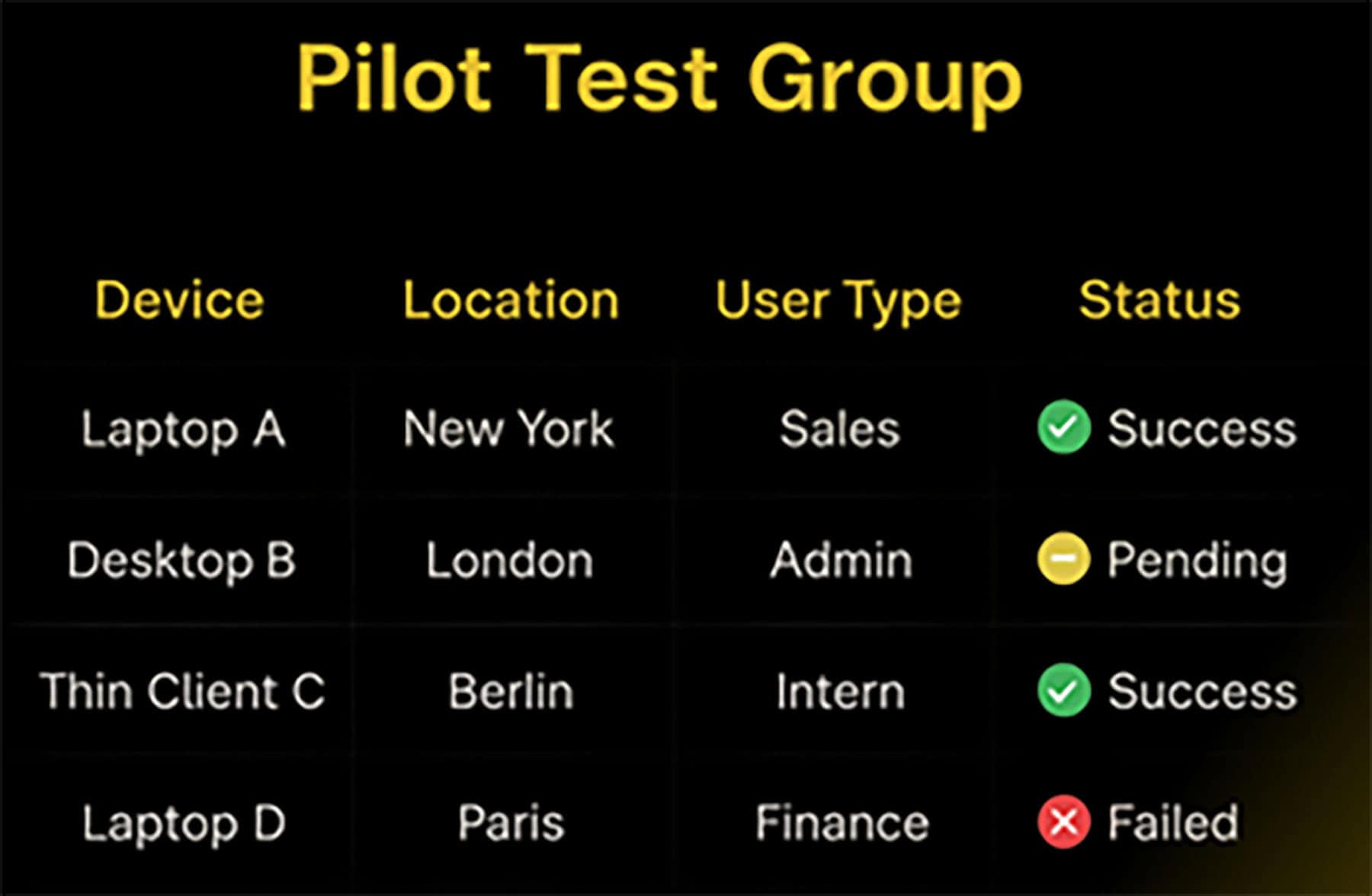
5. Monitoring and Optimization
Continue collecting feedback after rollout.
While IGEL Insights is currently planned for early 2026, for now use UMS logs and the Search/View functionality to track upgrade status and troubleshoot any exceptions. Refine your profiles and policies, optimize app delivery, and stay vigilant for issues related to disk space, RAM, certificates, time sync (NTP), and network accessibility. Commands such as journalctl -f can give you “behind the scenes” visibility of the upgrade process.
Be sure to document the lessons learned and apply them to any future upgrades. More importantly, with your OS 12 migration well underway, you’ve unlocked a whole new range of use cases and features to explore. Take advantage of innovations like Igel Managed Hypervisor or Dual Boot and keep an eye out for all the new capabilities that IGEL 12 continues to deliver.
Common Challenges and Lessons Learned
Certificate and Network Issues:
UMS and ICG certificates need to have the correct addresses and a complete chain of trust in the SAN field. Incomplete chains, mismatched FQDNs, or expired certificates frequently cause migration failures. DNS misconfigurations, missing PTR records, or network segmentation can prevent devices from registering or communicating with UMS. Check this KB for best practices.
Device Readiness and Compatibility:
Devices that do not meet the minimum hardware (CPU, RAM, storage) or firmware requirements will either fail to upgrade or perform poorly. Custom Partitions can block or complicate upgrades, so make sure to remove them before starting your OS 12 migration. Using the recommended OS 11.10.210+ improves migration visibility and error reporting.
Operational Oversights:
Lack of communication with users, insufficient pilot testing, and running upgrades without user awareness are common causes of disruption. Running updates on 24/7 devices without planning or fallback procedures can cause business impact.
Remote and Low-Bandwidth Locations:
For off-network devices, ICG is recommended to ensure successful management and migration. Distributed Peer Update (former “Buddy” system) or Distributed Apps can help in locations with limited bandwidth or when direct UMS connectivity is not available.
Profile Management:
OS 12 requires building new profiles from scratch. This is the perfect opportunity to review, clean up, and standardize your environment. You might be surprised by how much outdated or unnecessary configuration you can safely remove during this process!
Takeaways
The EOM extension for IGEL OS 11 provides customers with an extended runway for their OS 12 upgrade, but don’t wait until the last minute. Early planning and proactive testing give you time to pilot, troubleshoot, and optimize your migration to OS 12. Solid preparation and best practices set the foundation for long-term success, and IGEL OS 12 delivers the flexibility, security, and manageability your business needs.
Start planning your OS 12 migration today. Use the extension as an opportunity to get ahead.
If you want guidance, practical help, or a customized upgrade workshop, our IGEL Advanced Services team is ready to support you every step of the way. Reach out today and let’s get your upgrade right the first time.
References
Registering the UMS
https://kb.igel.com/en/how-to-start-with-igel/current/registering-the-ums
Installation Requirements for the IGEL UMS
https://kb.igel.com/en/universal-management-suite/12.04.120/installation-requirements-for-the-igel-ums
IGEL App Portal
https://kb.igel.com/en/how-to-start-with-igel/current/igel-app-portal
The IGEL License Portal (ILP) – User Guide
https://kb.igel.com/en/igel-subscription-and-more/current/the-igel-license-portal-ilp-user-guide
Creating a Backup of the IGEL UMS
https://kb.igel.com/en/universal-management-suite/12.04.120/creating-a-backup-of-the-igel-ums
Initial Configuration of the IGEL Onboarding Service (OBS)
https://kb.igel.com/en/how-to-start-with-igel/current/initial-configuration-of-the-igel-onboarding-servi
Sizing Guidelines for IGEL UMS 12 and IGEL OS 12
https://kb.igel.com/en/universal-management-suite/12.07.100/sizing-guidelines-for-igel-ums-12-and-igel-os-12
Upgrading (Migration) from IGEL OS 11 to IGEL OS 12
https://kb.igel.com/en/igel-os/11.10/upgrading-migration-from-igel-os-11-to-igel-os-12
Post-Installation Configuration of the IGEL UMS Server
https://kb.igel.com/en/universal-management-suite/12.06.110/post-installation-configuration-of-the-igel-ums-se
How to Update the IGEL Cloud Gateway
https://kb.igel.com/en/igel-cloud-gateway/current/how-to-update-the-igel-cloud-gateway
How to Migrate a UMS Database From Embedded DB to Microsoft SQL Server
https://kb.igel.com/en/universal-management-suite/12.06.110/how-to-migrate-a-ums-database-from-embedded-db-to-
Prevention/Troubleshooting: How to Prevent IAFI from Installing on IGEL OS 11 in Mixed Environments
https://kb.igel.com/en/igel-apps/current/prevention-troubleshooting-how-to-prevent-iafi-fro
Devices Supported by IGEL OS 12
https://kb.igel.com/en/hardware/current/devices-supported-by-igel-os-12-1
Registering Devices Automatically on the IGEL UMS
https://kb.igel.com/en/universal-management-suite/12.05.100/registering-devices-automatically-on-the-igel-ums
How to Configure the Distribution Conditions of Licenses
https://kb.igel.com/en/igel-subscription-and-more/current/how-to-configure-the-distribution-conditions-of-li
How to Use Distributed App Repositories in IGEL UMS
https://kb.igel.com/en/universal-management-suite/12.06.100/how-to-use-distributed-app-repositories-in-igel-um
IGEL Solution Pocket Guide
IGEL-Solution-Pocket-Guide_EN.pdf
IGEL Academy
https://www.igel.com/learn-and-connect/igel-education/
IGEL Advanced Services
https://www.igel.com/igel-solution-family/advanced-services/