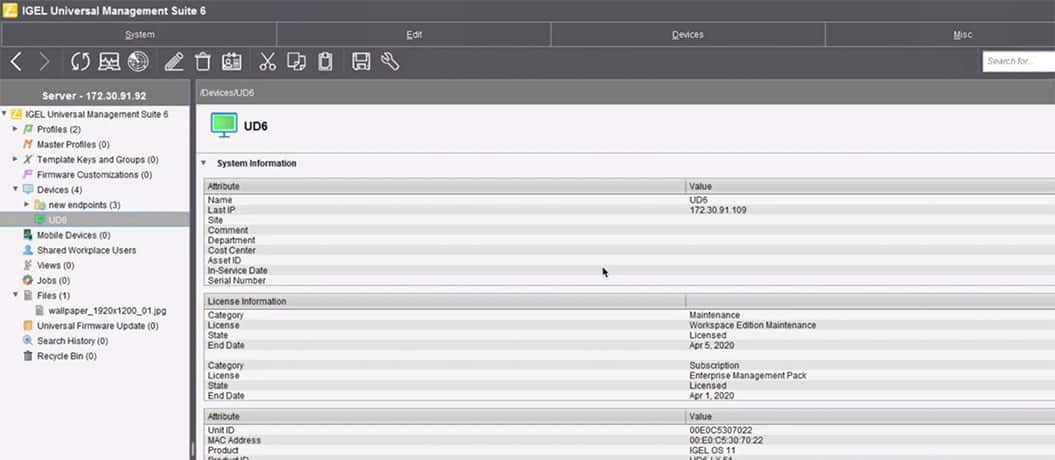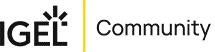IGEL Blog
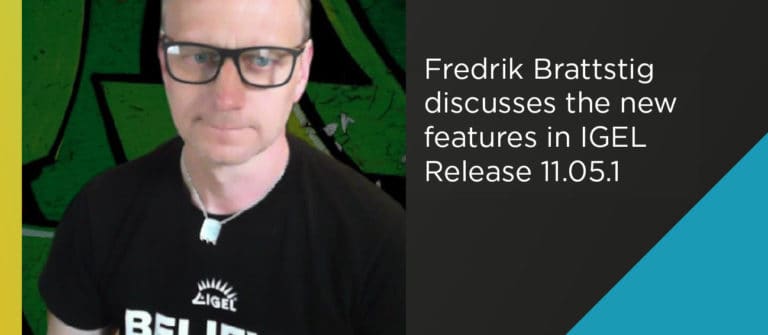
IGEL Releases 11.05.100 – check out the new features here! #WVD part 1
26th February -21 During IGEL Disrupt Unite the Dev/PM team released a new firmware for IGEL OS, the brand new 11.05.100. Let us have a look at the new features for Microsoft Windows Virtual Desktop!
- New login mask modernizing the login experience
- Ezeep Cloud Printing by ThinPrint
- Zoom VDI plugin for WVD
- Fabulatech USB- Webcam- Scanner-redirection for WVDThis blog will cover the first two pieces, stay tuned for ‘IGEL Releases 11.05.100 – check out the new features here! #WVD part 2’ soon to follow!
New login mask modernizing the login experience
The customization of the WVD login mask allows you to provide a optimal user experience making your users more comfortable with the login process, and simplifies the login process. In the video above I showed some examples of prespecifying the login domain, replacing the WVD background image and removing the IGEL logo from the login mask. Lets have a look at what options you have and how to find the settings as most of them are hidden in the IGEL Setup registry potion currently:
- Prespecify login domain
Sessions->WVD->WVD Sessions->’your WVD session’->Logon and in the “Username@domain or @domain” field you simply specify your domain (eg. @virtualbrat.com) - WVD client background wallpaper customization
Registry->Sessions->wvdx->options->background-image here you can specify the background image you want to use or you can chose a static color in the #rrggbb format (eg /wfs/cloud.jpg or #345590 (the /wfs/ storage location is a quick and dirty example, make sure that you do not fill up the /wfs partition, use a proper image distribution like custom wallpaper server setup ref: Custom Wallpaper Server (igel.com)) - WVD client company logo
Registry->Sessions->wvdx->options->logo-image
here you specify your logo image to be shown in the login mask. - WVD client ‘no-background’ and ‘no-logo’
Registry->Sessions->wvdx->options->no-background and no-logo
Simply removes the background image and/or logo image from the login mask, making it less user friendly 😉
Ezeep Cloud Printing by ThinPrint
IGEL OS has now a integrated solution for WVD sessions to support BYOP (Bring Your Own Printer) which solves the problem of enabling printing for your WFH/WFA (Work From Home/Work From Anywhere) use case scenarios etc. Until now printing has been functional using on-site/on-prem <-> Azure VPN, but that is not really suitable for WFH because it requires, yea, you got it, a VPN connection.
With the Ezeep Cloud Print integration this is now a easy solution. Fist of all you will need to have a Ezzep Blue subscription, which you can setup using the Azure Marketplace. And you need the ‘Ezeep Print App’ installed on your WVD hosts. For more information on the Ezeep Cloud Print, here are the Ezeep_for_WVD_-_quick_start_guide! and even more info to be found here: Easy Printing Anytime, Anywhere – ezeep
On the IGEL OS device, you will need to enable the “Ezeep by Thinprint” for your WVD session, which is easily done on all your WFH endpoints using the IGEL UMS and ICG. Configuration is found at Sessions->WVD-WVD Sessions->’your session’->Printing->ezeep by ThinPrint and you simply check the “Printing with ezeep” checkbox.
And of course the user needs to have their printers set up as a regular CUPS printer. Here are the reference to achieve this: https://kb.igel.com/igelos-11.05/en/cups-42011385.html
On that note, my colleague @Ron Neher created a few cool scripts to auto detect and add CUPS printers which can be of good use, more info here:
IGEL-Custom-Partitions/CP_Source/Tools_Drivers at master · IGEL-Community/IGEL-Custom-Partitions · GitHub
Enjoy your easy Ezeep printing and your options to customize your WVD login experience! See you in part 2 of this blog shortly!